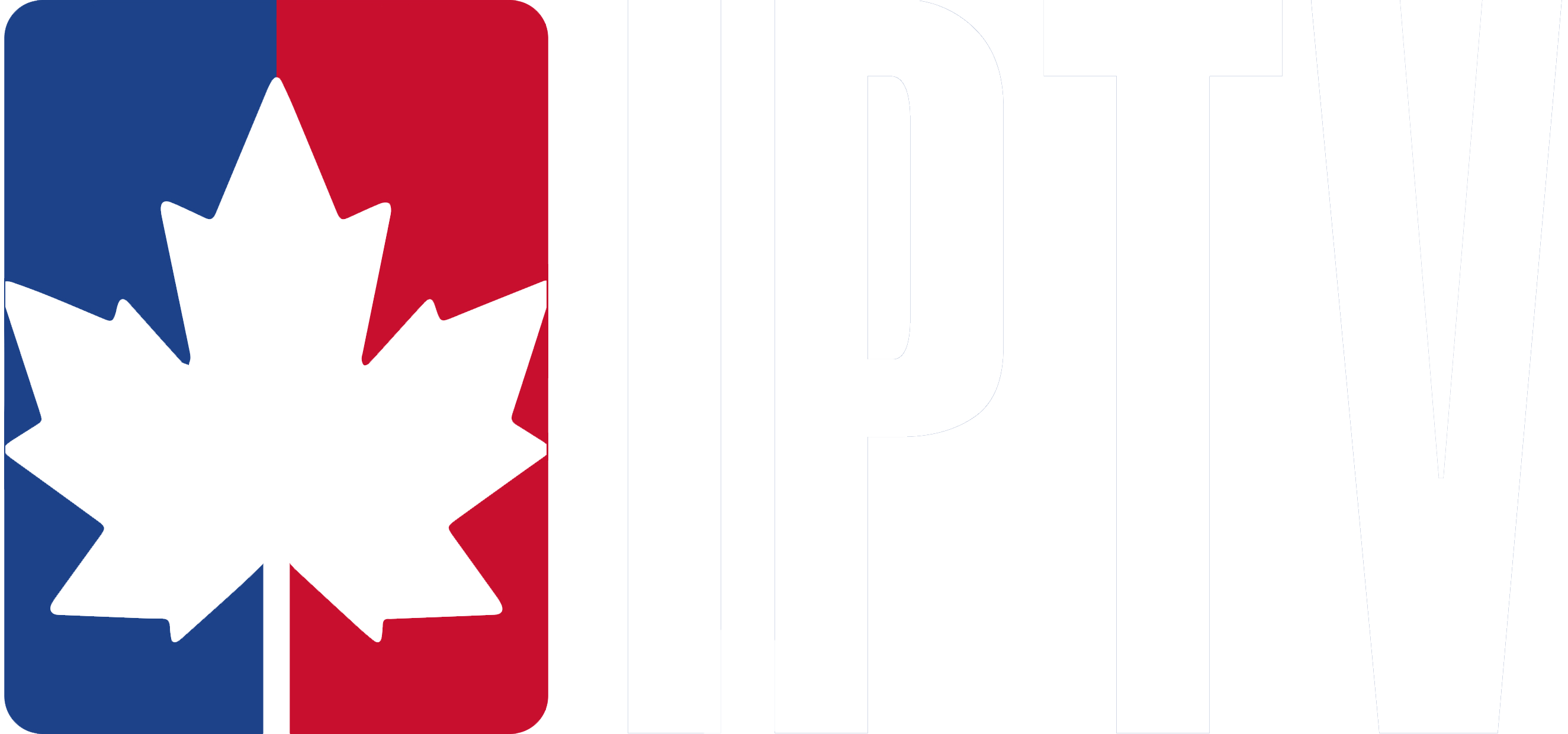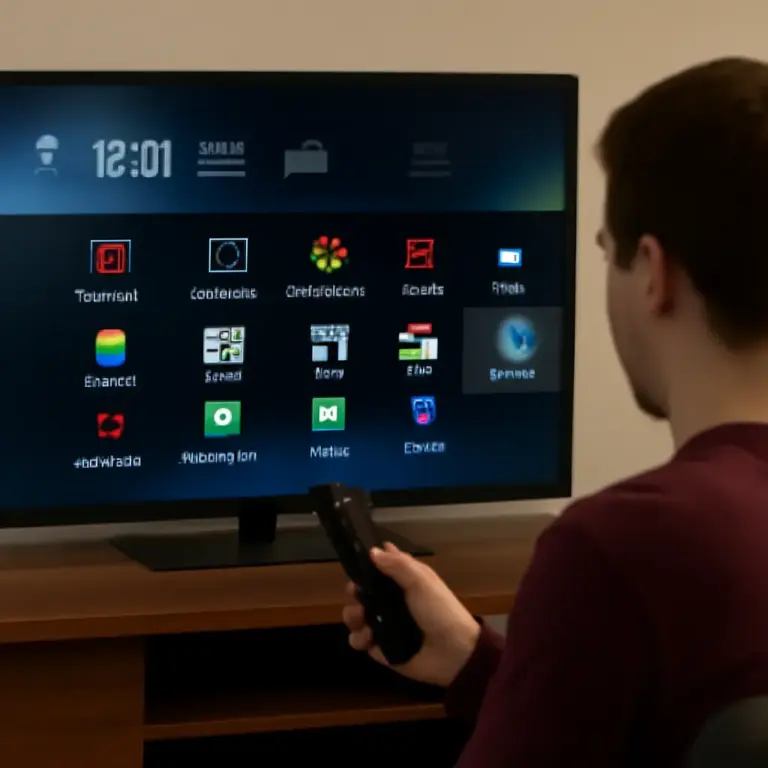You can’t directly download IPTV Smarters on Samsung Smart TVs since Tizen OS blocks third-party APK installations on models from 2015 onwards. Samsung’s app store doesn’t include IPTV Smarters, and sideloading isn’t possible without root access.
You’ll need external devices like a Fire Stick or Android TV Box connected via HDMI to run your IPTV subscription, or use Samsung-compatible alternatives like Smart IPTV from the Smart Hub. Screen mirroring from your smartphone offers another workaround, though each method requires specific setup steps.
Method 1: Use an Amazon Fire TV Stick (recommended)
This is the simplest and most reliable solution.
Plug the Fire TV Stick into an HDMI port on your Samsung TV.
Connect it to your home Wi-Fi.
Log in to your Amazon account.
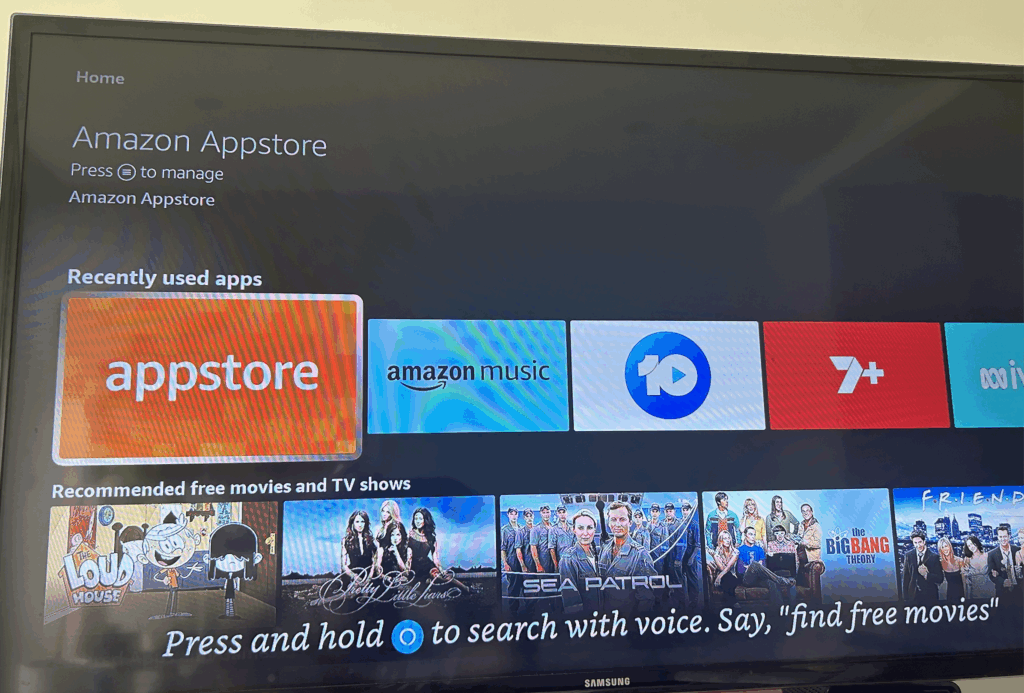
Open the Amazon Appstore and search for IPTV Smarters Pro.
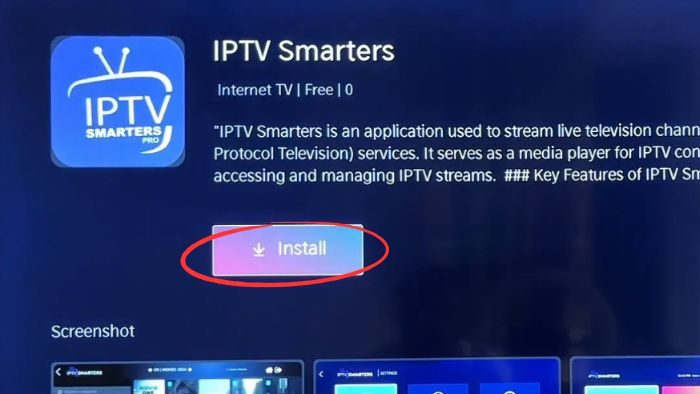
Click Get / Install.
Once the application is open, enter the portal URL and your IPTV credentials to access:

- The EPG (Electronic Program Guide)
- Live channels and VOD
- Multi-screen and time-shift features
Method 2: Use an Android TV Box or Chromecast
With an Android TV Box (Nvidia Shield, Xiaomi Mi Box, etc.):
Connect the box to your TV via HDMI.
Connect it to the internet.
Download IPTV Smarters Pro from the Google Play Store.
Open the app and log in with your IPTV subscription.
With a Chromecast (Google TV or standard):
- Install IPTV Smarters Pro on your Android or iOS smartphone.
- Make sure your phone and Chromecast are connected to the same Wi-Fi network.
- Launch the app, tap the Cast icon, and select your Samsung TV.
Method 3: Screen Mirroring from a Smartphone
If you don’t want to buy an extra device:
Install IPTV Smarters Pro on your smartphone (Android or iPhone).
Connect both your phone and Samsung TV to the same Wi-Fi network.
Activate the screen mirroring function:
- Android: Smart View / SmartThings
- iOS: AirPlay
Select your Samsung TV and launch the IPTV Smarters Pro app.
Quick Troubleshooting
Update your TV firmware.
Clear the cache via: Settings > Support > Device Care > Storage Management.
Check your internet connection and, if necessary, change DNS (8.8.8.8 or 1.1.1.1).
Reset the Smart Hub if needed.
As a last resort, use an external device (Fire Stick, Android TV, Chromecast).
Frequently Asked Questions
Is IPTV Smarters Free or Does It Require a Subscription?
You’ll find IPTV Smarters itself is free to download, but you’ll need paid IPTV subscription costs for content access. Free alternatives exist, though compatibility varies. The app’s just a player—content providers charge separately for streaming services.
Will Using IPTV Smarters Void My Samsung TV Warranty?
Like installing aftermarket parts on your car, sideloading IPTV Smarters won’t automatically void warranty implications. Samsung support confirms hardware warranties remain intact, but they won’t troubleshoot third-party app compatibility issues you’ve manually installed outside their store.
What Internet Speed Is Recommended for Smooth IPTV Smarters Streaming?
You’ll need minimum recommended speeds of 10 Mbps for HD streaming quality, 25 Mbps for 4K content. For multiple simultaneous streams, add 5-10 Mbps per device. Ensure your connection’s stable to prevent buffering issues.
Is IPTV Smarters Legal to Use in My Country?
You’ll need to check your local IPTV regulations since streaming legality varies by country. The app itself isn’t illegal, but accessing copyrighted content without proper licensing violates laws. Verify your provider’s legitimacy and content authorization first.
Can I Use Multiple IPTV Provider Subscriptions on One App?
Yes, you can add multiple subscriptions to IPTV Smarters. You’ll need to check app compatibility with each provider’s format (M3U/Xtream Codes). Simply add each subscription separately through the app’s settings using your providers’ login credentials.