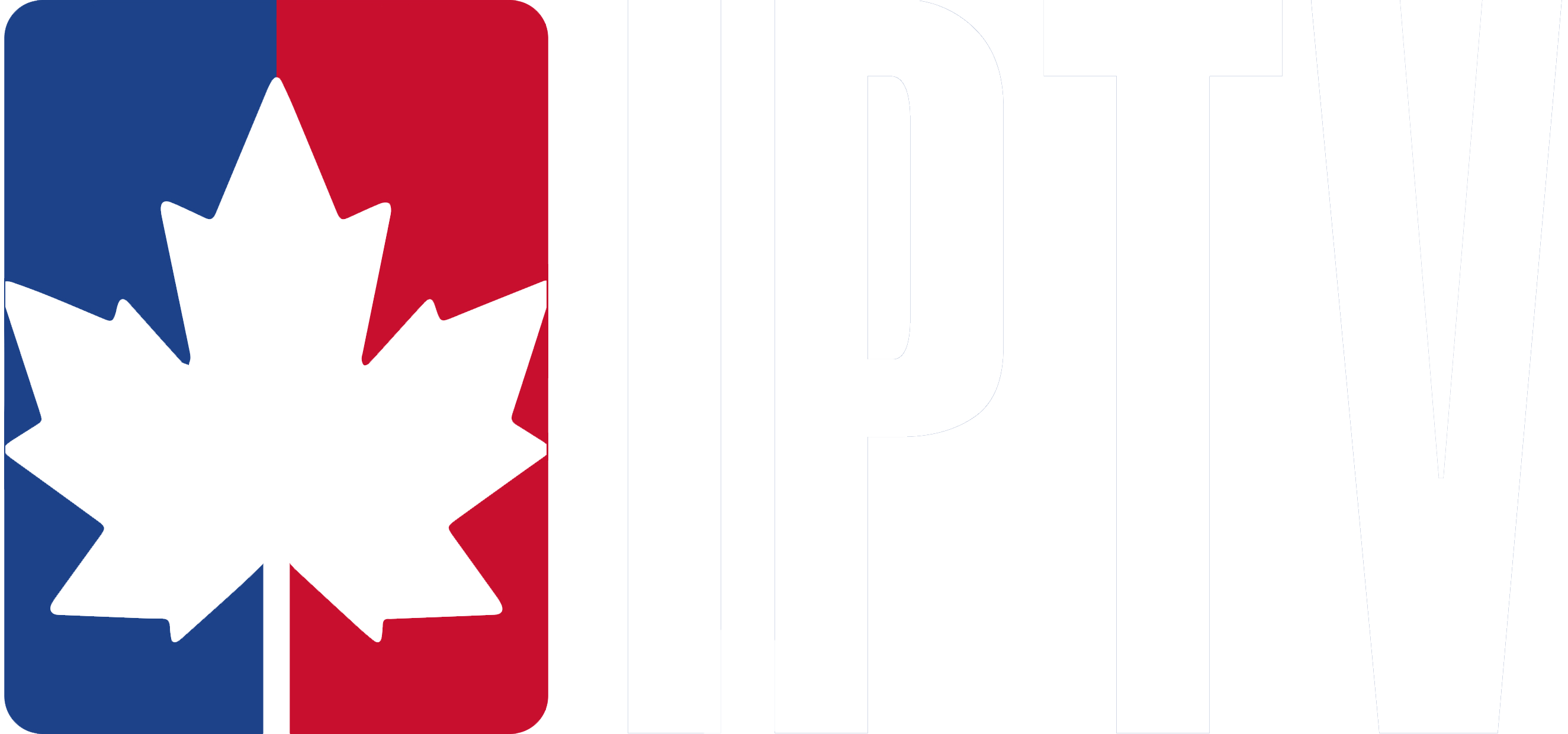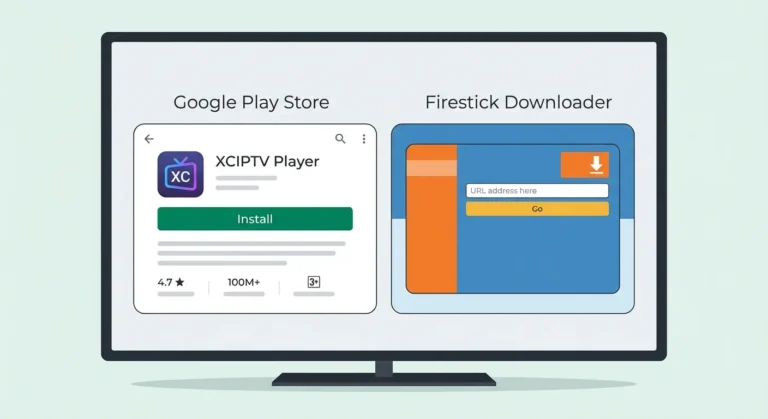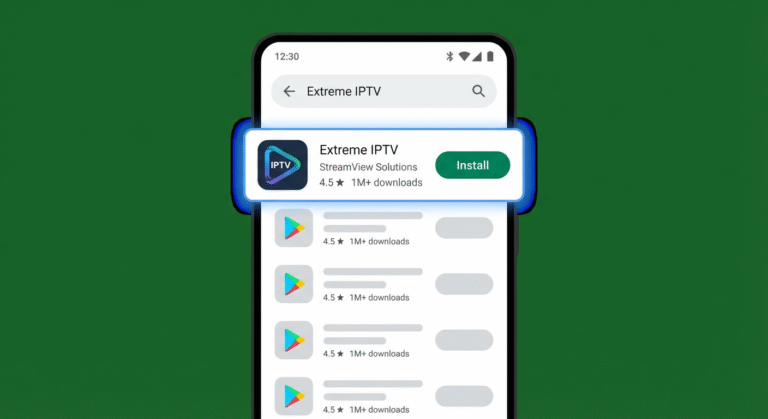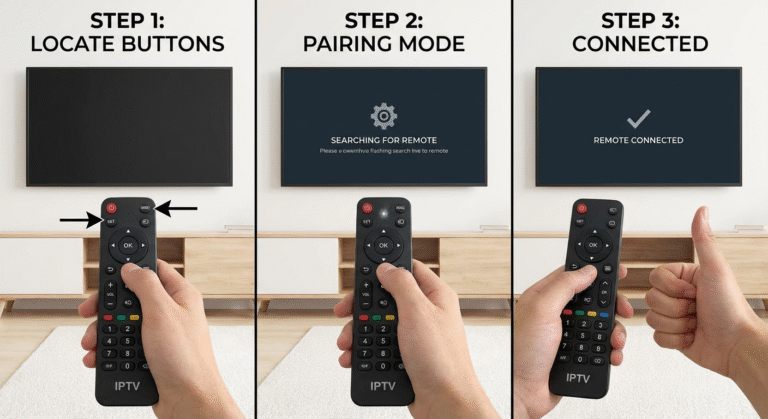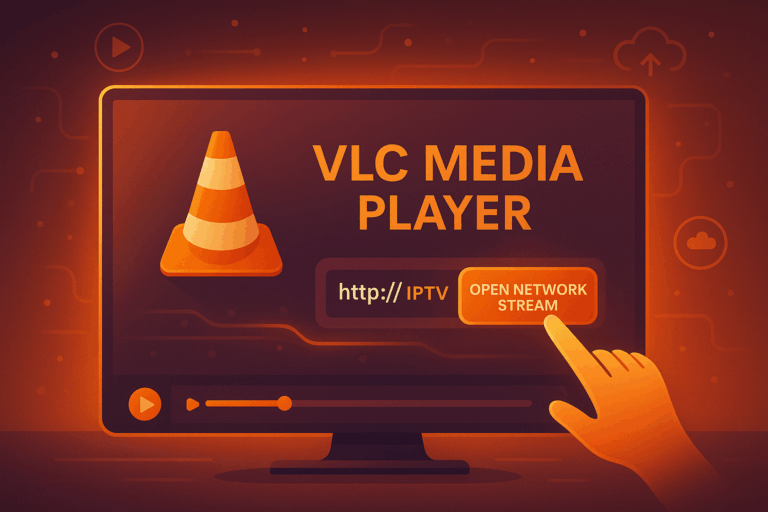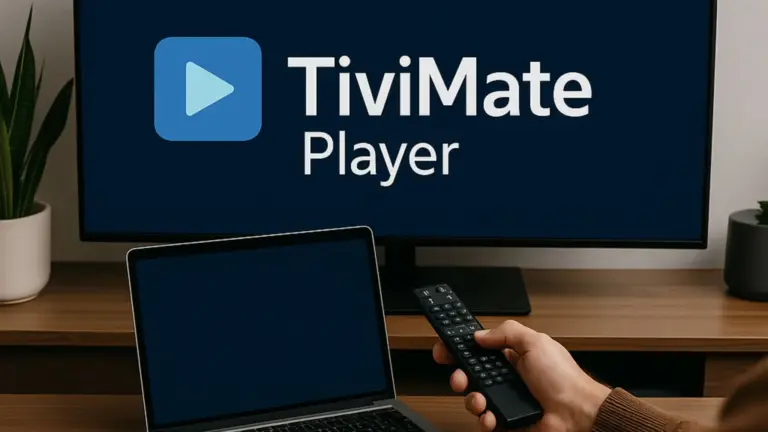You can record IPTV content depending on your service type and provider’s terms. Legal IPTV subscription services like YouTube TV and Canadian IPTV include built-in cloud DVR features with varying storage limits.
Third-party IPTV services have mixed policies, some permit time-shifting while others prohibit recording entirely. You’ll need adequate hardware, stable bandwidth, and compatible software like OBS Studio or VLC for local recording.
Steps to record on IPTV
To record on IPTV, start by selecting and playing the TV channel you want to capture (We are using the IPTV Smarters app in the pictures).
Press the Record button on your remote or within the IPTV app, and a “Recording” banner will briefly appear on the screen to confirm that the process has started.
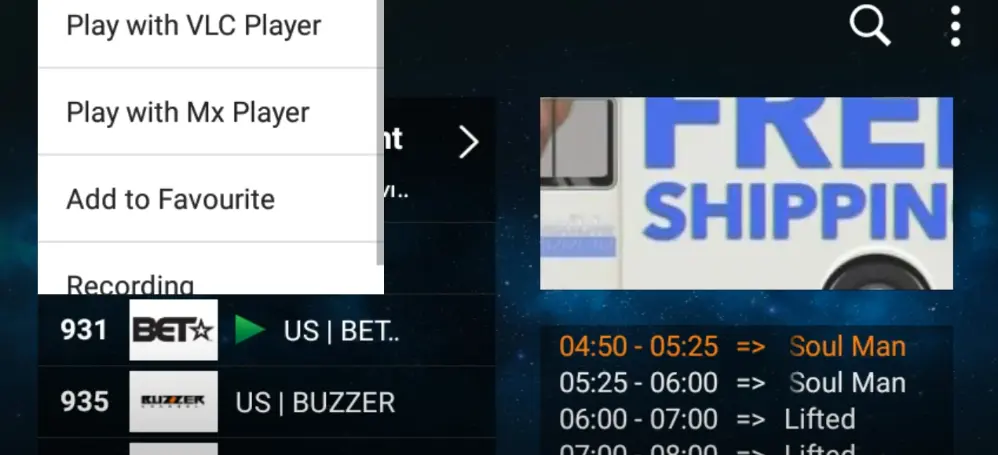
Next, name the recording file, set the desired recording time, and press Start Recording.
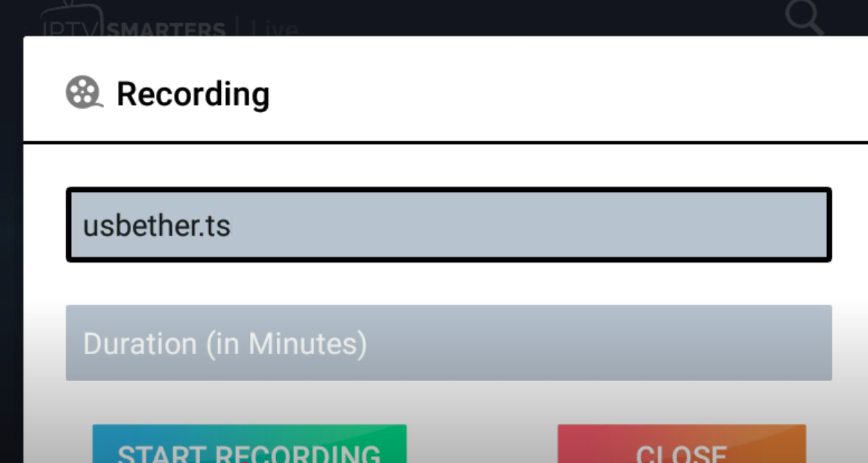
Finally, go to the dashboard, click on the recording section, and locate your saved file.
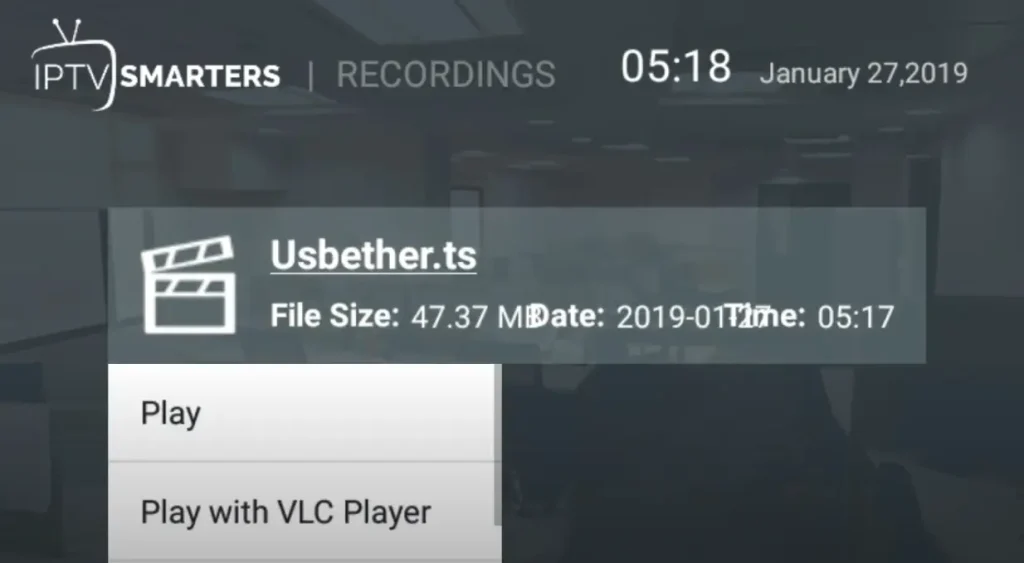
Schedule Series Recording (Advanced)
Open the GUIDE and select the show you want to record.
Press the INFO button on your remote to display additional options, then choose Record Series.
Confirm the details such as channel, episode type, and stop time.
Once confirmed, a banner will appear and multiple red dots in the guide will indicate that all episodes of the series are scheduled for recording.
Remote DVR Access (Optional)
Some IPTV systems also allow you to manage recordings remotely.
Go to Menu > Applications > Remote DVR on your set-top box, create a username and password, and save the settings.
You can then log in to the remote DVR portal via a browser or mobile device to schedule new recordings, delete existing ones, or organize your recording library.
Frequently Asked Questions
How Much Storage Space Do I Need for Recording IPTV Content?
You’ll need approximately 1-5GB per hour depending on recording formats and quality settings. HD content requires more storage than SD. Consider your viewing habits and available disk space when planning storage requirements for recordings.
Can I Record Multiple IPTV Channels Simultaneously?
You can record multiple channels simultaneously if your IPTV service and device support multi-tuner functionality. Recording options vary by provider—some allow 2-4 concurrent recordings while others restrict to single streams. Check your subscription’s technical specifications.
Will Recording IPTV Content Affect My Streaming Quality or Bandwidth?
Don’t put all your eggs in one basket—recording will double your bandwidth usage per channel. You’ll experience degraded streaming quality if your connection can’t handle simultaneous recording and viewing, potentially causing buffering on both activities.
Can I Transfer Recorded IPTV Content to Other Devices?
You can transfer recorded IPTV content between devices if they’re saved in standard formats like MP4 or TS. However, device compatibility depends on DRM restrictions and file formats. Transferring files requires checking your provider’s terms of service.
Do Recorded IPTV Files Expire or Get Automatically Deleted?
It’s a mixed bag – your recorded IPTV files’ expiration depends on your provider’s recording policies and file retention settings. You’ll typically face 30-90 day limits, though some services offer permanent storage until you manually delete content.