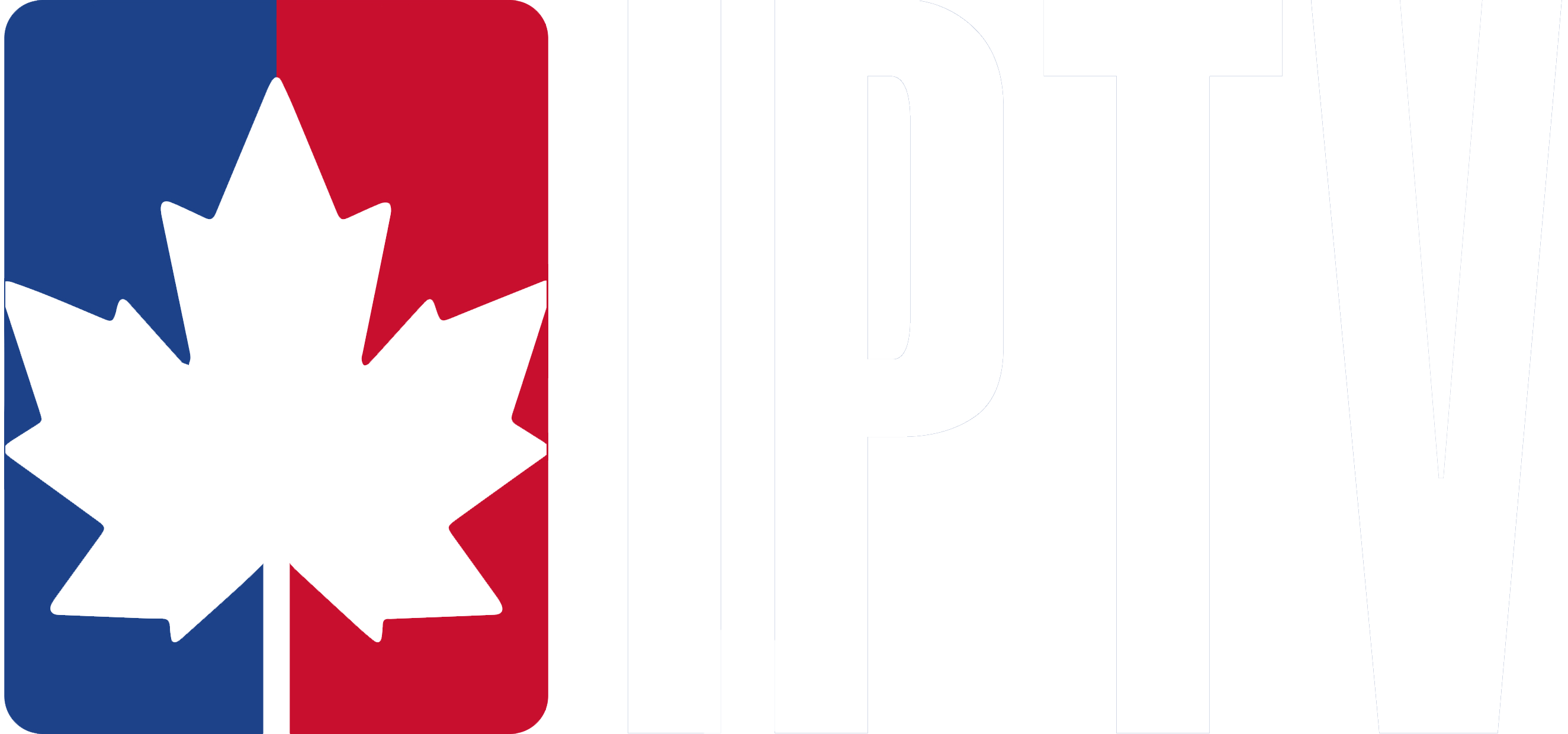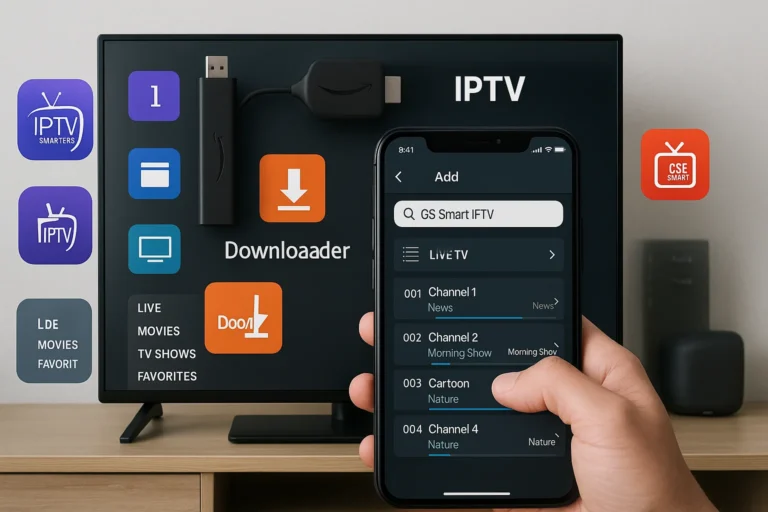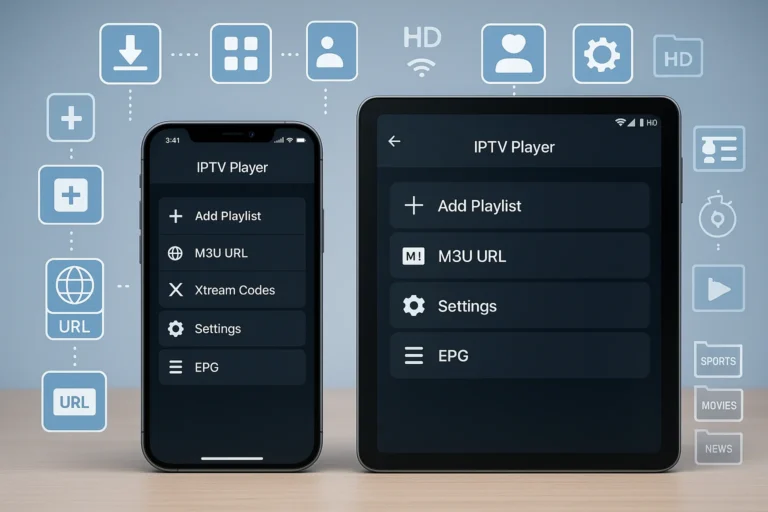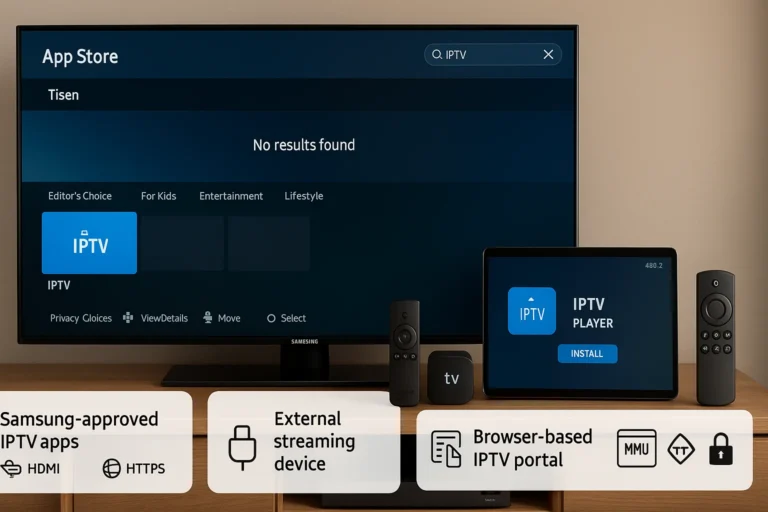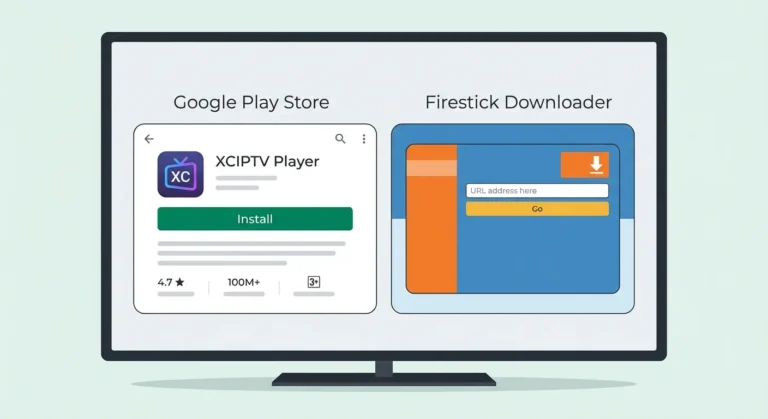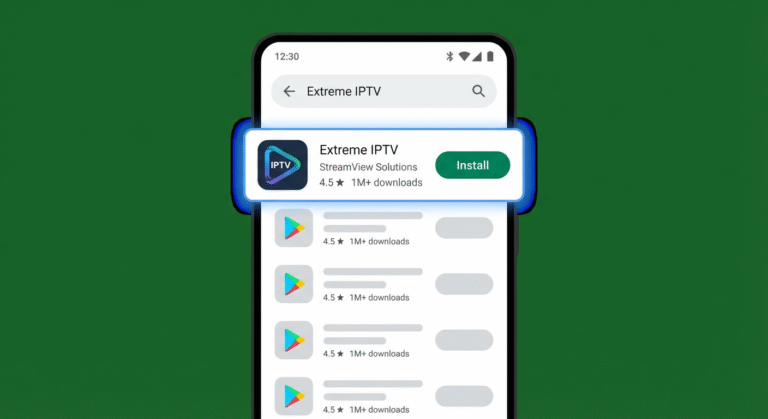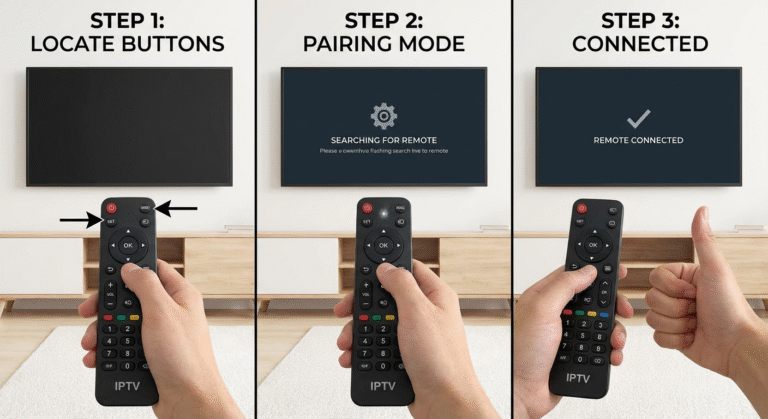To install IPTV on your MAG Box, power it on and access the “settings” button. Navigate to “System settings” and input the server details under “Portals.”
For your IPTV subscription to be activated, you’ll also need to share your MAC address with your provider. Once done, save the settings and restart the portal to enjoy full IPTV functionality. There are also several advanced options available to optimize your setup further.
1. Connect Your MAG Box
1- Plug your MAG device into your TV using an HDMI cable.
2- Connect the device to the internet via Ethernet or Wi-Fi.
3- Power it on and wait for the main portal screen to appear.
2. Enter Settings Menu
1- From the main screen, press the ‘Setting’ button on your remote.
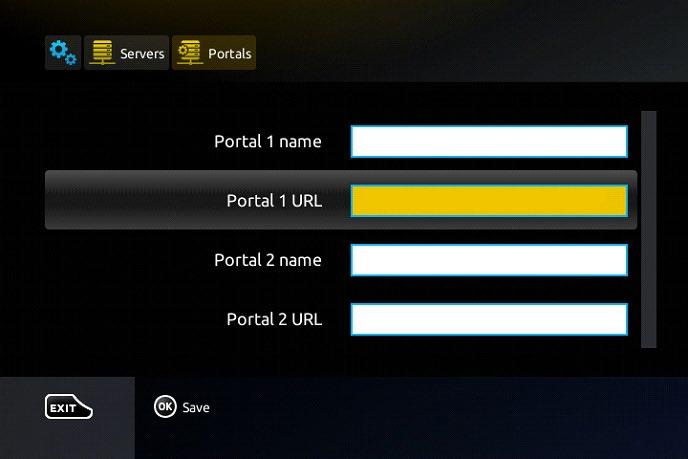
2- Go to System Settings
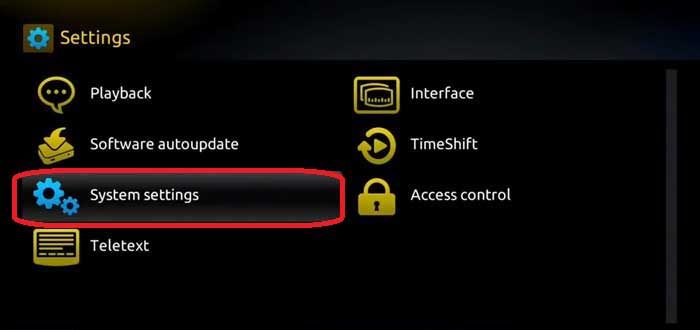
3- Go to Servers
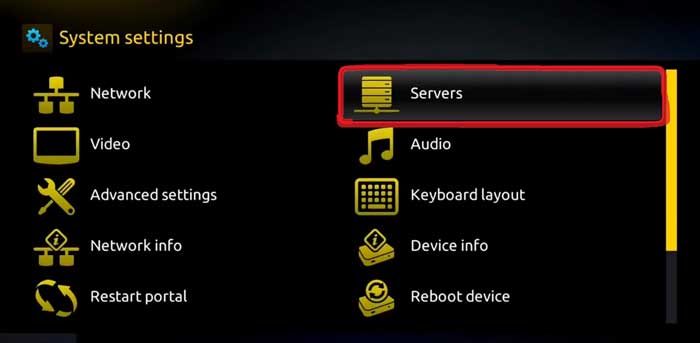
4- Click on Portals
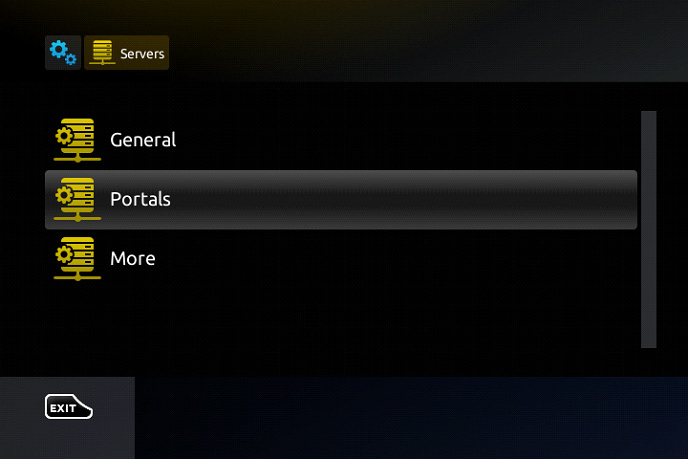
3. Add IPTV Portal Info
1- In the Portal 1 Name field: Enter a name (e.g. “My IPTV”).
2- In the Portal 1 URL field: Enter the IPTV portal URL provided by your IPTV provider (starts with http:// or https://).
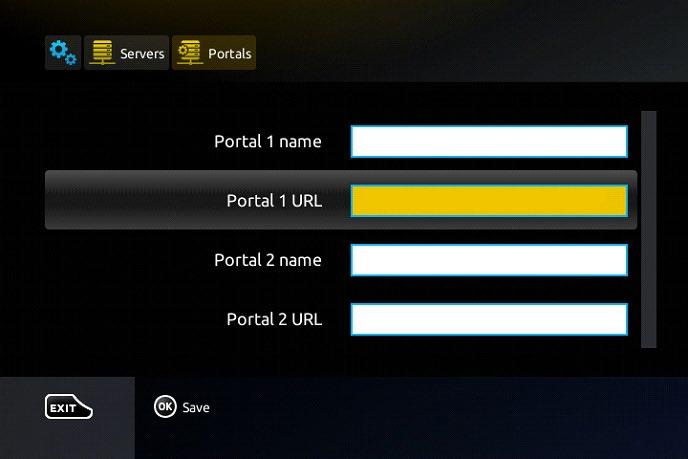
4. Save and Reboot
1- Press OK to save the settings.
2- Go back to the main menu.
3- Reboot the box (you can unplug it and plug it back in, or choose “Restart Portal” from settings).
4- After the reboot, your MAG box will load the IPTV portal.
5- Channels, categories, and EPG (if included) will now be available.
Frequently Asked Questions
How to Install Apps on Mag Box?
To install apps on your MAG Box, access the User Interface, navigate to App Installation. Ensure Device Compatibility via Software Update, optimize Network Settings. For IPTV Applications, check Streaming Services. If issues arise, follow Troubleshooting Steps.
How to Setup IPTV on MAG425A?
You’ll navigate the MAG box features, ensuring your IPTV subscription options align. Use remote control functions to access System settings. Troubleshoot IPTV issues by adjusting network configurations. Stay updated for optimal streaming quality. Explore user interface for popular IPTV services.
Can I Put a VPN on My Mag Box?
You can install a VPN on your MAG Box. Ensure VPN compatibility before proceeding with VPN installation and configuration. VPN benefits include enhanced security and performance, but consider VPN troubleshooting and alternatives if VPN subscription impacts streaming speed.
How Do I Connect My IPTV Box?
For optimal IPTV connection methods, ensure MAG box setup is precise. Focus on network configuration tips: connect via Ethernet for stable signal strength. Troubleshoot connection issues by navigating user interface settings. Compatible devices enhance streaming quality and IPTV box features.