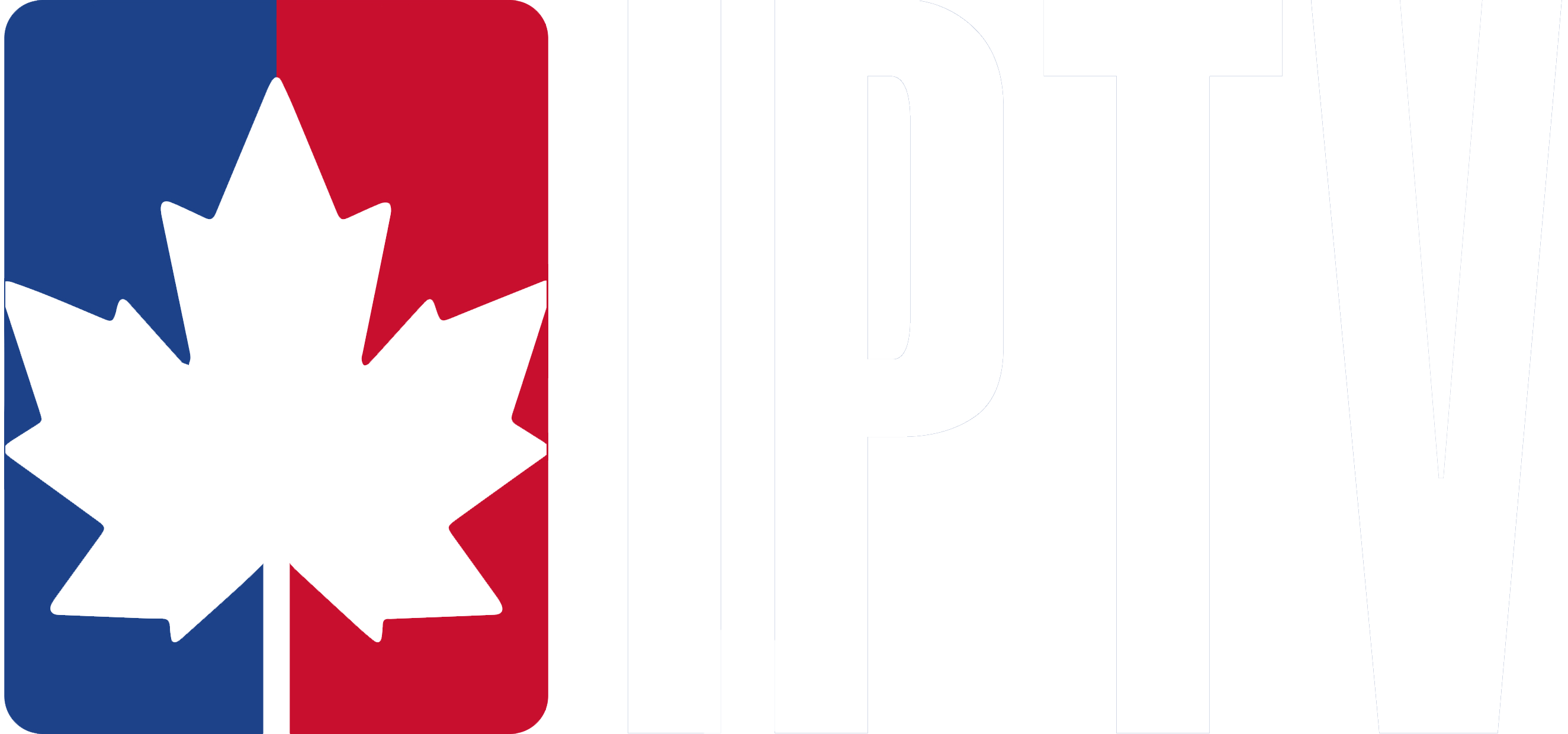You’ll watch IPTV on VLC by opening the Media menu and selecting “Open Network Stream” (Ctrl+N), then pasting your M3U playlist URL into the network field and clicking “Play.”
If you’re experiencing buffering while watching your IPTV subscription, go to Tools > Preferences, select “All” settings, and increase the network caching to around 2000ms. For direct streams, you can paste individual URLs from your IPTV subscription using the same method.
VLC supports multiple formats including M3U, M3U8, HTTP, RTSP, and UDP, making it compatible with most IPTV subscriptions. Mastering these simple settings helps you optimize streaming performance and enjoy smoother playback.
1. Get VLC Media Player
Download the latest version of VLC Media Player from the official VideoLAN website.
VLC is a free and open-source player that works on Windows, macOS, Linux, and even mobile devices making it a versatile choice for streaming your IPTV subscription.
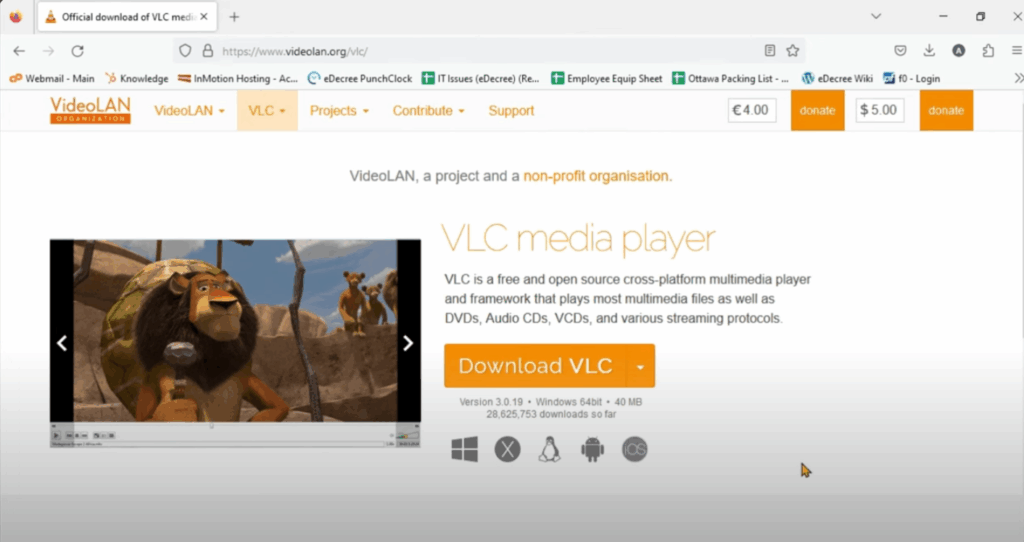
2. Open VLC and Go to Network Stream
After installing, launch VLC and click on the Media tab in the top menu. Select Open Network Stream.
This option is your main gateway to connect VLC with your IPTV subscription and load channel streams.
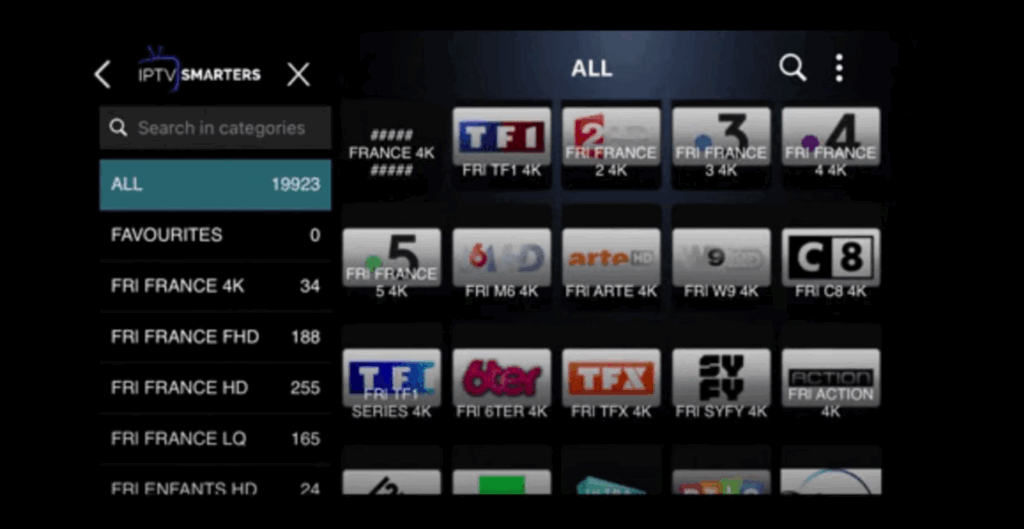
3. Add Your IPTV Playlist (M3U URL or File)
Copy the M3U URL provided by your IPTV subscription and paste it into the Network URL field.
This link gives VLC direct access to your channel lineup. If you have an M3U file instead, upload it from your device storage to import the channels.
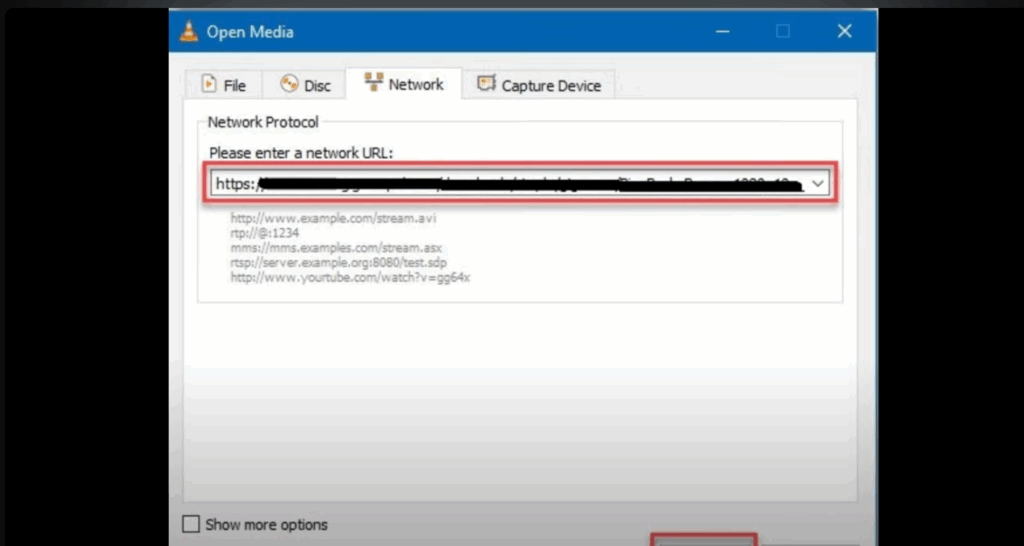
4. Adjust Playback Settings for Smooth Streaming
To optimize your experience, go to Tools > Preferences > Input/Codecs and adjust the network caching to reduce buffering.
You can also enable hardware acceleration in video settings for smoother playback of your IPTV subscription, especially on weaker devices.
5. Start Watching IPTV on VLC
Once everything is set, click Play and VLC will begin streaming your IPTV channels.
You can open the playlist view to browse through all available channels, switch easily between them, and enjoy both live TV and on-demand content from your IPTV subscription.
Frequently Asked Questions
Is Using IPTV Services Through VLC Legal in My Country?
You’ll need to check your country’s regulations on IPTV legality. Legitimate services with proper licensing are typically legal, but unauthorized streams aren’t. Verify your provider’s credentials and consult local broadcasting laws before streaming content.
Can I Record IPTV Streams Directly from VLC Media Player?
Yes, you can record IPTV streams in VLC. Open Media menu, select “Convert/Save,” paste your stream URL, click “Convert,” choose destination file and format. VLC configuration tips include adjusting codecs. Common IPTV recording methods require stable connections.
Does VLC Support EPG (Electronic Program Guide) for IPTV Channels?
VLC doesn’t natively support EPG integration for IPTV functionality. You’ll need third-party plugins or external EPG sources. For proper program guides, consider dedicated IPTV players like Kodi or TiviMate that offer built-in EPG support.
Can Multiple Devices Simultaneously Use the Same IPTV Subscription on VLC?
You can’t typically use the same IPTV subscription simultaneously on multiple VLC instances. Sharing IPTV credentials often triggers device limitations – providers usually restrict concurrent streams. Check your subscription’s terms for allowed connections and troubleshoot authentication errors.
Will Using a VPN Affect My IPTV Streaming Quality on VLC?
Yes, you’ll likely experience reduced VPN performance affecting streaming reliability. You’ll notice buffering, lower quality, or disconnections. Choose nearby VPN servers, test different protocols, and ensure your internet speed exceeds 25 Mbps for optimal IPTV streaming.