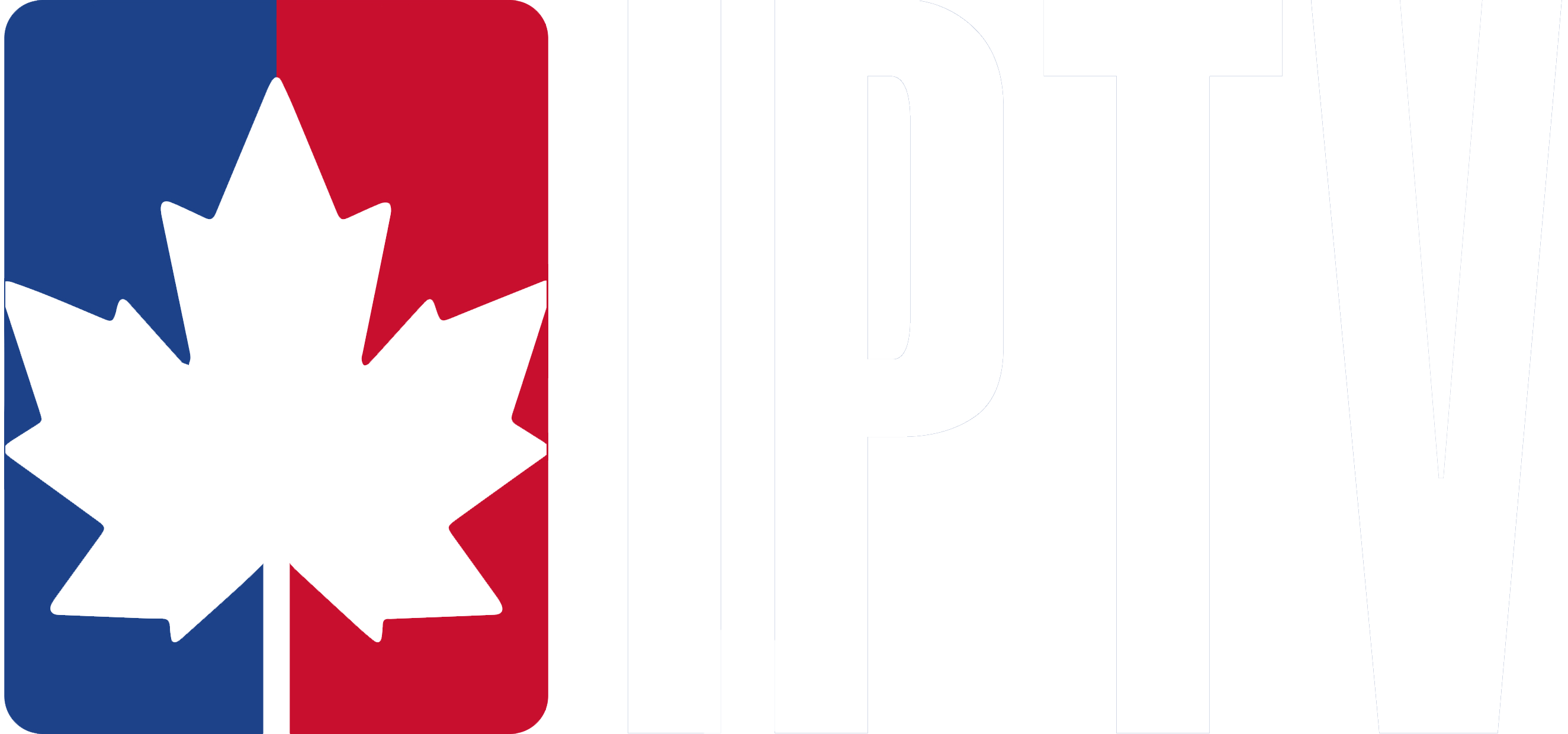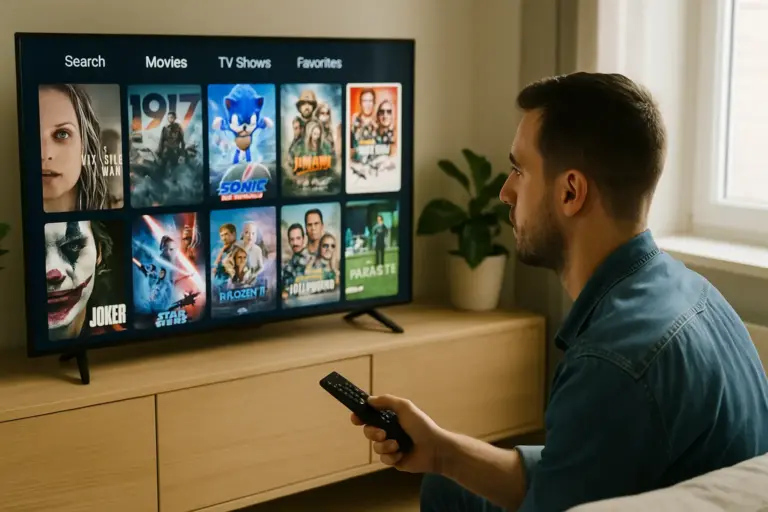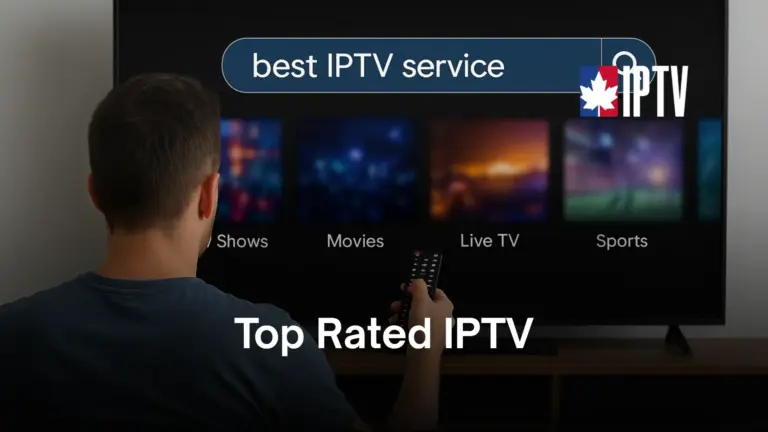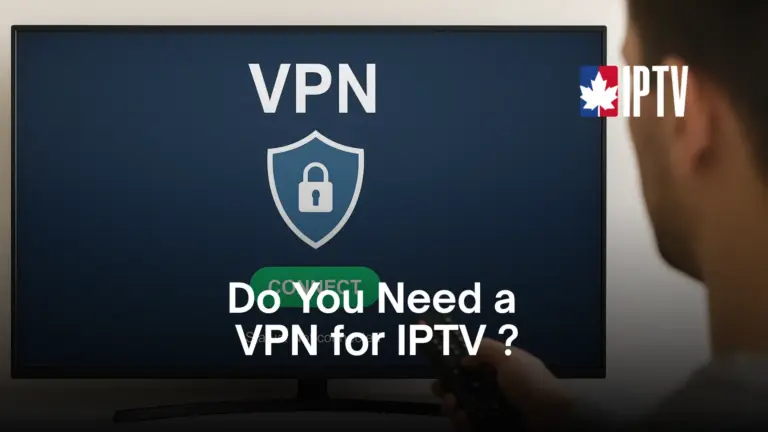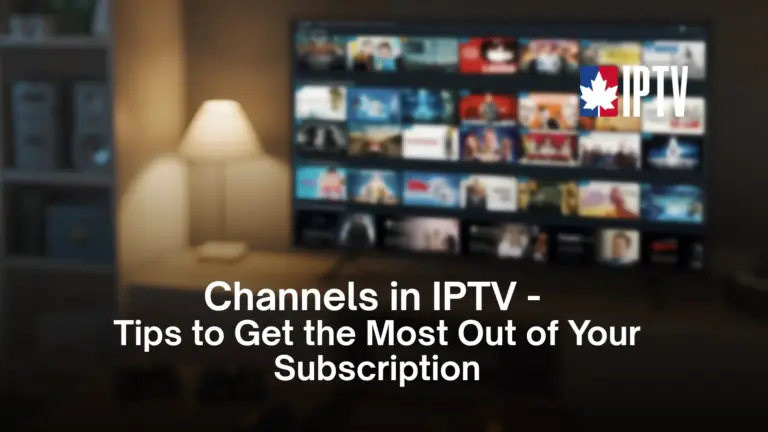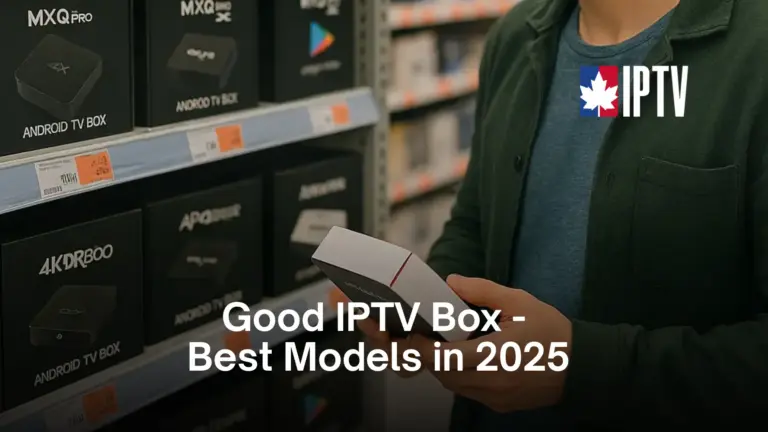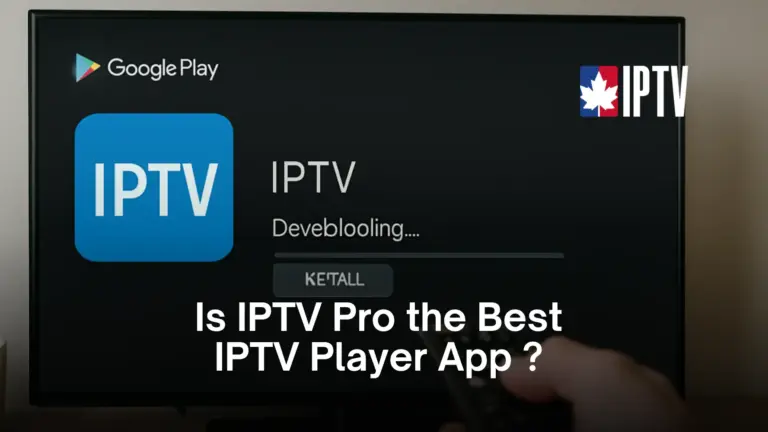M3U IPTV lets you tap into digital streams through simplified M3U links, embedding login credentials for a seamless and efficient viewing experience. With a provider like IPTV Canada, you can quickly access live TV channels and video on-demand content using popular players such as VLC Media Player and IPTV Smarters.
Integrating playlists is easy—just copy and paste the M3U link into your chosen app. If issues arise, check the URL format and ensure your internet connection is stable. To truly unlock the potential of M3U IPTV, consider exploring its deeper functionality and customization options.
Understanding M3U IPTV
When it comes to understanding M3U IPTV, you’ll find that it leverages M3U links to deliver streaming content efficiently through Xtream Code IPTV servers.
This method simplifies access to IPTV services by integrating a user’s credentials and a unique URL into the M3U link. These links can be easily utilized across various media players and IPTV apps, such as VLC, IPTV Smarters, and others, enhancing compatibility and ease of use.
By simply copying and pasting M3U playlists into your chosen IPTV app, you can swiftly access and enjoy a wide array of channels. This user-friendly approach eliminates complex setups, making streaming seamless and accessible.
As a result, M3U IPTV offers a straightforward, efficient way to dive into digital streaming.
How M3U IPTV Works ?
M3U IPTV offers a streamlined way to access digital content by using a single M3U link. This modern format simplifies the IPTV experience in several key ways:
- Get Your M3U Link
Obtain the M3U link from your IPTV service provider. This link usually contains embedded credentials like your username, password, and server URL. - Choose a Compatible App or Media Player
Download and install an IPTV-compatible app such as VLC Media Player (Windows, macOS, Android, iOS), or IPTV Smarters (Android, iOS, Smart TVs). - Import the M3U Link
Open your chosen app and locate the option to add or import an M3U playlist. Paste the M3U link into the provided field. - Load the Playlist
The app will process the M3U link and load available content. This may include live TV channels, video-on-demand (VOD), and radio stations. - Browse and Play Content
Use the app’s interface to browse categories or search for specific channels or programs. Click on a channel or video to start streaming. - Enjoy Cross-Device Viewing
Repeat the above steps on any other device you want to use. As long as the app supports M3U links, you can access your content anywhere.
Choosing the Right IPTV Apps
Selecting the ideal IPTV app can significantly enhance your streaming experience, especially if you value user-friendliness, advanced features, and reliable performance. When working with M3U streams, it’s essential to choose IPTV players that support M3U Playlist URLs and offer intuitive interfaces for smooth navigation and channel control.
Below is a comparison of some popular IPTV apps:
| IPTV App | Key Features | Best For |
| VLC Media Player | Open-source, cross-platform, supports M3U, simple interface | General-purpose use across all devices |
| IPTV Smarters Pro | EPG support, multi-screen, parental controls, Xtream Codes API support | Multi-device users, families |
| Tivimate IPTV APK | Advanced EPG features, custom playlists, modern UI (Android only) | Power users, Android TV boxes |
| Purple Playlist Player | Lightweight, easy to use, focused solely on M3U playlists | Beginners, users who prefer simplicity |
Regular updates are crucial to maintaining compatibility and accessing new features.
Choose wisely to get the most out of your IPTV setup and ensure a seamless viewing experience.
Troubleshooting Common M3U IPTV Issues
When you’re facing issues with M3U IPTV streaming, it can feel overwhelming—but breaking it down into key troubleshooting steps can help you resolve problems more efficiently:
- Update Your Playlist: M3U links can expire or become inactive. Always make sure you’re using the most recent version of your playlist to avoid missing channels.
- Check the M3U URL Format: Make sure your M3U link is valid and starts with
#EXTM3U. An incorrectly formatted or broken URL will prevent your playlist from loading.
- Verify Your Internet Connection: Ensure your connection is stable and fast enough for streaming. A weak or inconsistent signal often leads to buffering and playback issues.
- Try a Different Media Player: If the stream still doesn’t work, try switching to a different app. VLC Player and IPTV Smarters are highly reliable for handling M3U playlists.
- Clear Cache or Restart Your Device: Temporary glitches in the app or system can affect streaming. Clear your IPTV app’s cache or restart your device to refresh performance.
Frequently Asked Questions
What Is IPTV and How Do I Get It?
IPTV delivers content over the internet, offering flexibility and variety. Compare IPTV providers for quality and channel options. Setup involves compatible IPTV devices, considering trends and regulations. Enjoy streaming benefits with a stable connection for optimal quality.
How Do I Add M3U Files to My Firestick?
To add an M3U file to your Firestick, follow this installation guide: Download a streaming app like IPTV Smarters, ensure compatibility, input the file format, and troubleshoot issues. Navigate the user interface with your remote control for IPTV channels.